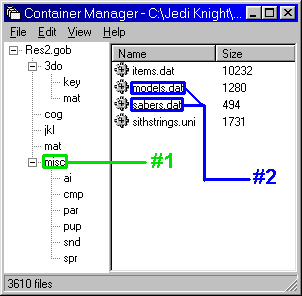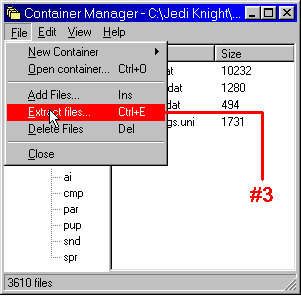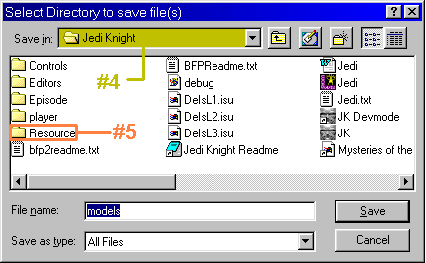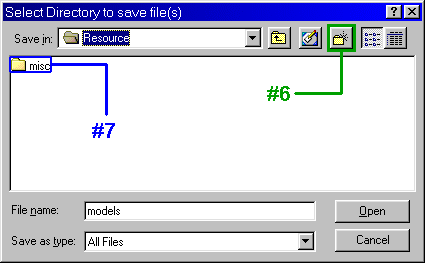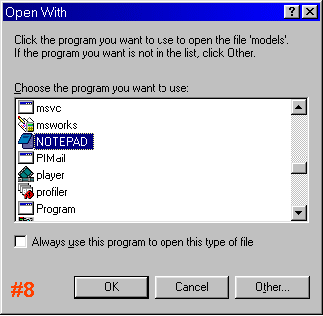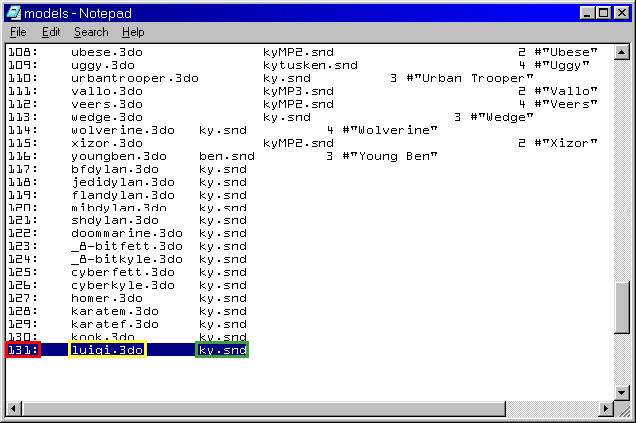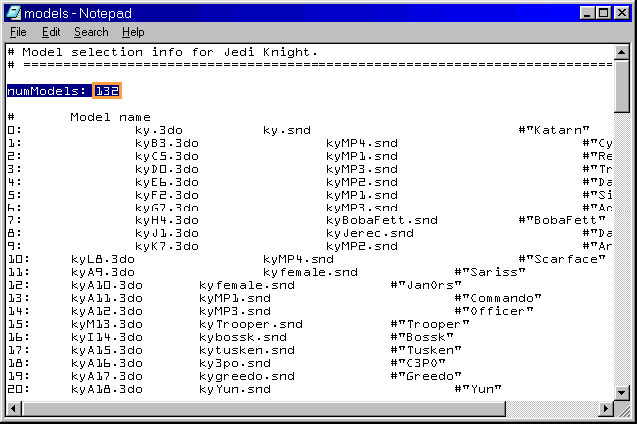After running ConMan, find the Res2.gob file (probably on the CD, it may be in your Jedi Knight\Resource folder). Open the file. After you have done that, follow these directions:
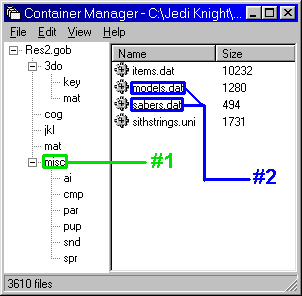 |
- Select the "misc" GOB directory.
- Select the files "models.dat" and "sabers.dat" using the [CTRL] key to multiselect.
NOTE: models.dat is the only file required to
add multiplayer models, but you should also extract sabers.dat
while you're at it since you'll need it if you want to add new
sabers.
|
|
- Go to the File Menu and click on Extract files....
|
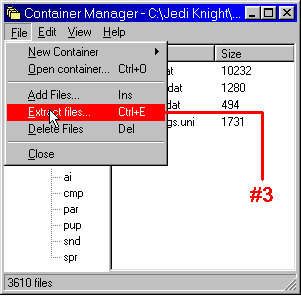 |
|
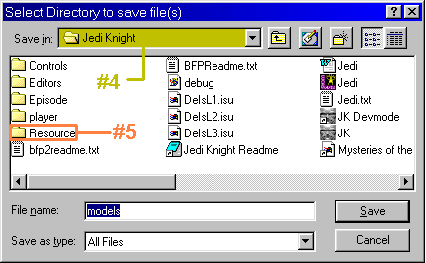 |
- Go to the Jedi Knight directory.
- Go to the Resource directory.
|
|
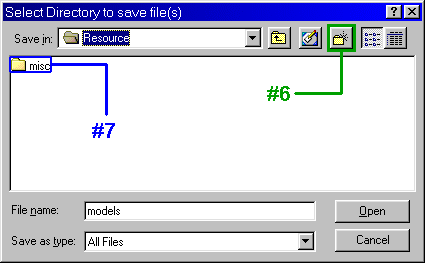 |
- Click the Create New Folder button.
- Name the new directory "misc". Click "Open".
|
|
- Open your Jedi Knight\Resource\misc directory through Windows Explorer and double-click the models.dat file. When prompted, open the file with Notepad (or another text editor).
|
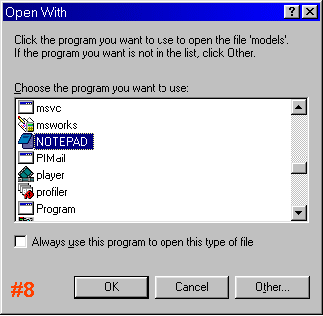 |
|
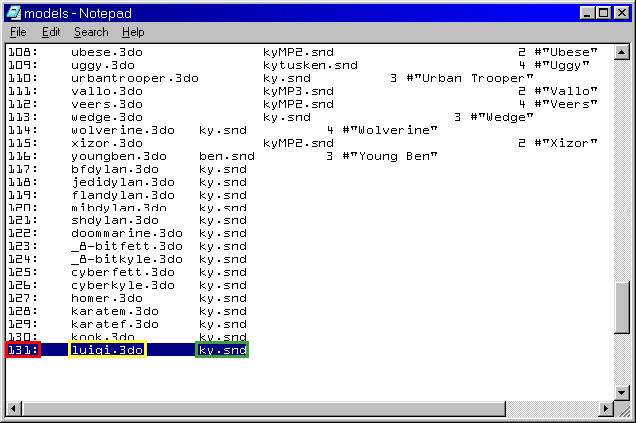 |
- Go to the end of the file. Add the next number in the sequence followed by a colon, then hit [TAB].
- Add the 3DO file name, then hit [TAB].
- Add the SND file name. Sometimes a SND file will be suggested or included in the GOB.
ky.snd (Kyle's sounds) can be used as a generic male sounds file.
kyfemale.snd can be used as a generic female sounds file.
|
|
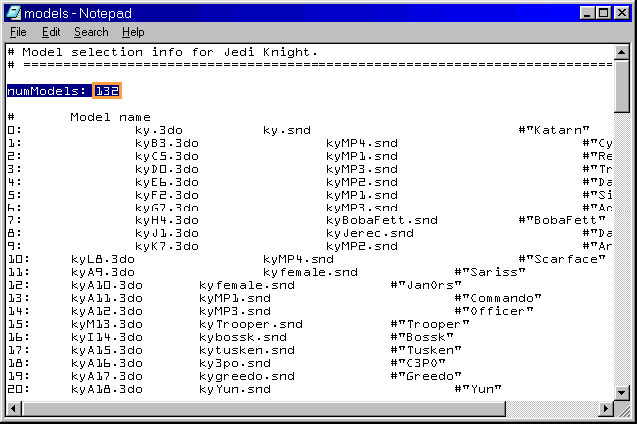 |
- Go to the top of the file. Add ONE (1) to numModels for each model added to models.dat.
|
After that, you're ready to run JK and use your new models.