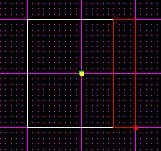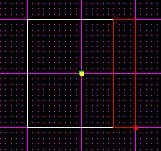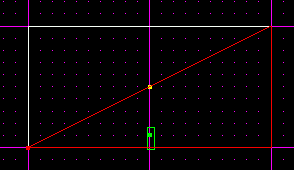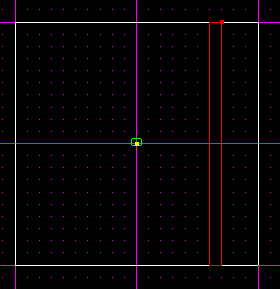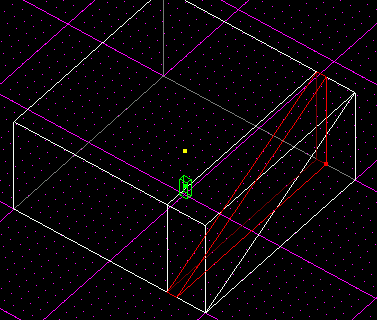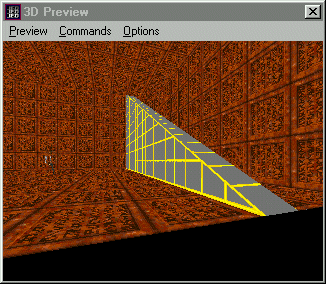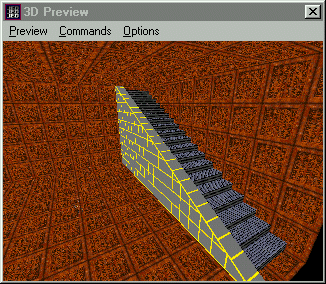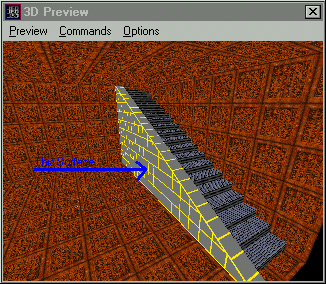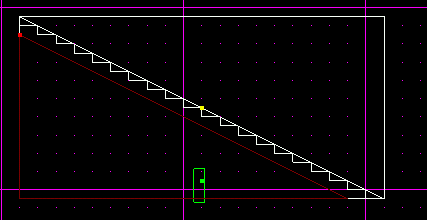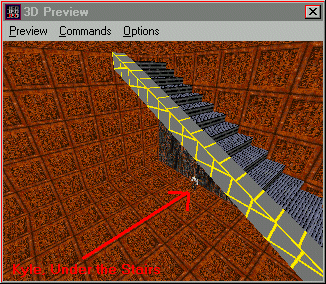Intermediate Stairs
Author: Brian Lozier
There are a few tutorials out there on the correct way to create stairs. For a more polished look, however, I suggest you try this tutorial. This technique will cut down on the amount of sectors, thus raising the framerate. The stairs also look more polished and realistic. Please read and understand the original Stairs Tutorial, or its little brother, Basic Stairs.
We will start with the default sector in Jed. Cleave (from top view) one side of it off for your stair case. I am using a .1 grid, and a .05 snap to.
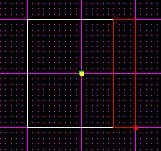
Now switch to a side view [shift+3], and making sure you are looking at the long side, cleave diagonally to make an outline for your stairs. For simplicities' sake, I am just going from the top corner to the bottom corner.
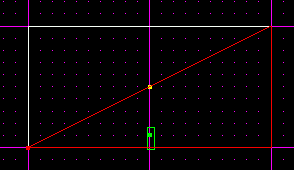
Make sure the bottom sector is selected, go to top view, and cleave the edge off as shown below. This will create a clean looking rail for the sides of our steps. We will discuss the method for allowing the player to walk under the stairs later.
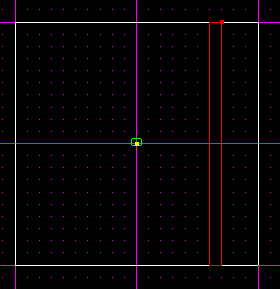
Now, with the bottom sector you just cleaved out selected, press the [delete] key. This is the sector you should delete.
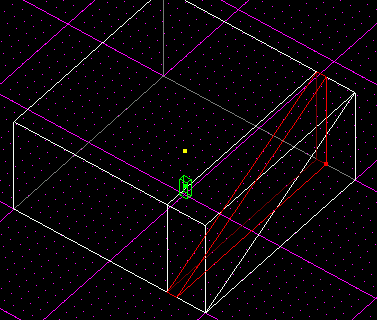
If you check out your room in 3d preview, you should see a diaganol railing going all the way up.
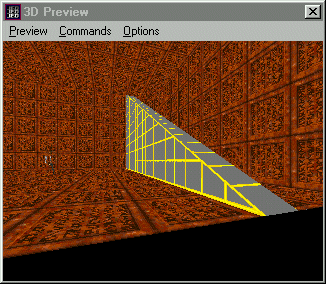
Now, select the sector next to the railing (the one that is cleaved diagonally), and create your stairs from it. I will not go over the stair creation again, just read the old tutorials for info on that. When you are done with all the cleaving, be sure to delete all the bottom sectors, and your staircase should look like this:
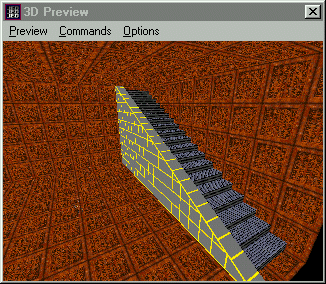
You can already see how many visible sectors this method has eliminated. It also eliminates a lot of extra surfaces/edges/vertices.
If you would like to be able to walk underneath your stairs, it is very easy to do. Just select the surface that makes the visible side of the railing:
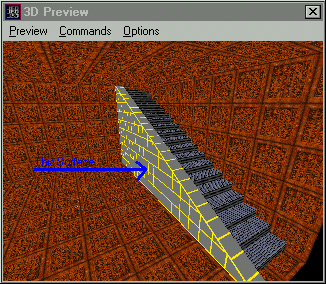
Then cleave it diagonally along the bottom of the stairs. Make sure to leave enough room so that the stairs don't extend below the cleave you are making. This is what the surface should look like after you cleave it.
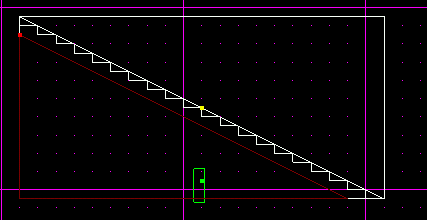
Now, just extrude [x] that surface (you can also use [shift+x] to type in the distance you want it extruded), and you can walk underneath the staircase. This really cuts down on the sector count, and allows for better lighting and framerate.
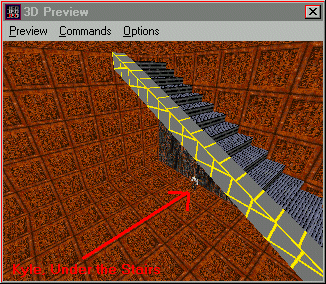
As always, if you have questions on this tutorial, or any other Jedi Knight/Sith related editing questions, feel free to use the Massassi Editing Board.
© Copyright 1998 The Massassi Temple and Brian Lozier.