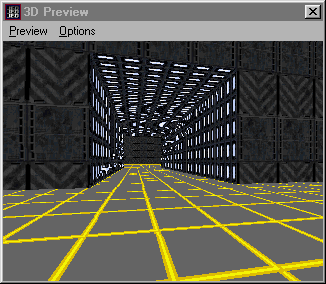Adjoining (connecting rooms) (old, possibly outdated)
Author: Brian Lozier
Adjoining is used for a multitude of things. The first, and easiest to explain, is creating hallways from one sector to another. As a brief overview, we will present a simple adjoin example, and then discuss the "rules" of adjoining.
In Jed, go to sector mode, select the default sector, and position your mouse to one side of it. Press the [Insert] key to insert a new sector. The insert key will automatically insert a sector that is identical to the one that is selected, which, in this case, is the default sector. Drag (use the mouse, while holding down the [ctrl] key) this new sector away from the original sector, so that you have room for a hallway between the two.
Make sure the sectors are lined up from the side view. Press [shift+2] to get to a side view. If they aren't lined up, hold down [ctrl] and drag the sector so both floors line up. If it's already lined up, just switch back to top view and continue [shift+1].
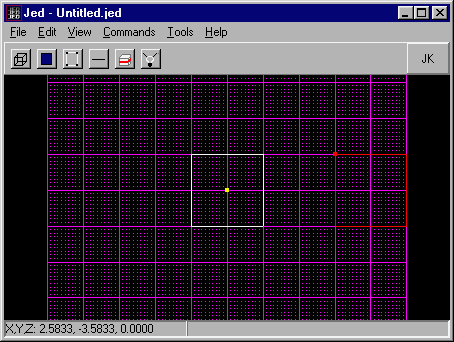
Now switch to the surface mode, and on the original sector, select the one surface that faces the new sector.
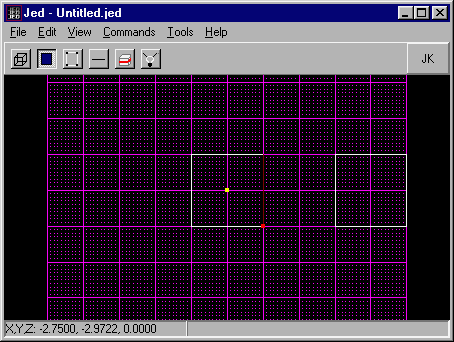
Now press [shift+3] to give you a better view of that surface (if your sector is positioned differently, you may have to use [shift+2]). Notice that this also positions the grid relative to the view. Now, press the [c] key and cleave the shape of a square door in the surface. To get a better view, you can use the arrow keys and the [+,-] keys on the number pad. For more information on cleaving, please see our in-depth Cleaving Tutorial.
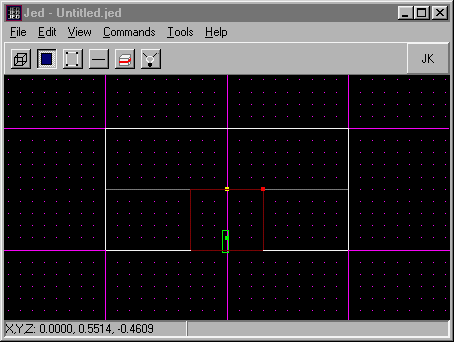
With the door surface selected, press the [x] key to "extrude" the surface. To see what the extrude key did, hold down [r] and move the mouse around.
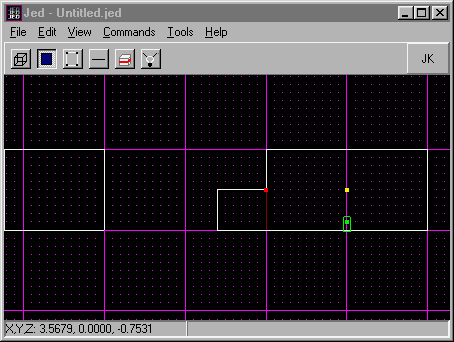
Now, still in the [shift+2] (or [shift+3]) sideview, select the surface at the end of your new hallway. Once selected, hold down [ctrl] and drag it till it meets up with the other sector. They should overlap exactly along that one surface. If they are not exact, your adjoin will not work.
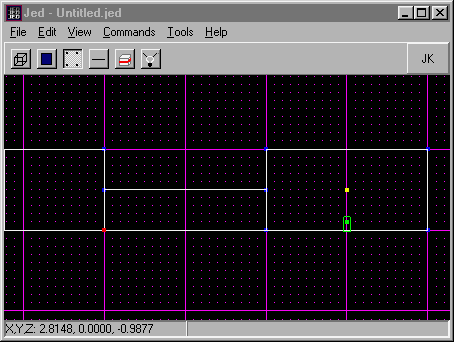
Now you should have a set of 3 sectors that looks like the following diagram. The next step is to select the surface that meets up with the hallway. Not the original surface you extruded, but the one that is in the second room. Refer to the following diagram.
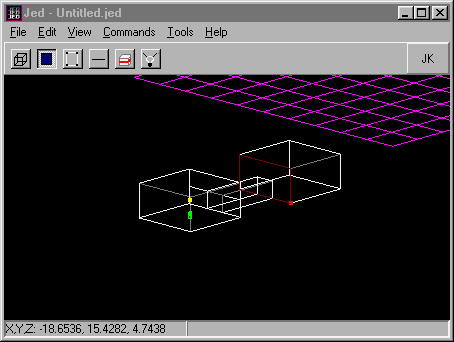
If you go to the 3D preview, you will be able to see that from the original sector, the one we extruded from, there is a hallway going towards the other sector. You cannot, however, enter the other sector. This is because they are not adjoined. To adjoin them, select the surface as shown above, and hit [shift+3] (or [shift+2]) to get it at a better angle. Now, cleave that surface exactly as you cleaved the original surface to create the hallway. The two surfaces have to match up EXACTLY for adjoining to work.
Now, after that is done, select the surface that you just cleaved to be the doorway, and press the [a] key. If all goes well, you should see a note in the message window letting you know that the adjoin was formed. If not, start over and practice until you get it.
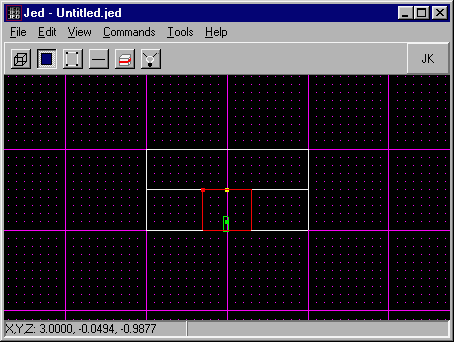
This is what the finished product looks like, with a few textures added to define detail: