Animating .MATs
Author: PC_McCloud
OK... there are a few things you must understand about animating .mats - NOT ALL mats can be animated, only multi-celled mats, and you will see that if you try to animate a single-celled mat all you do is repeatedly show the same cell over and over and you see nothing. In other words you're wasting a .cog. OK, now that we are past that let's open up JED...
Now, go in to Map Setting and Make a Dot every ".1" and a line "1" and place snap every ".5"
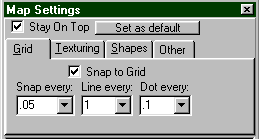
Select the surface you plan on cleaving to place your sign and make two cleaves as I have done about .1 JKU apart or 1 dot across
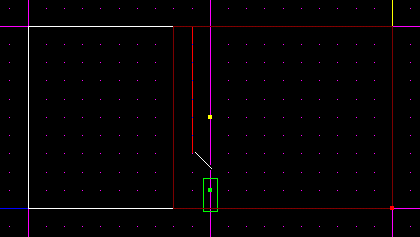
Now make two more cleaves as I have done about .5 across, going the other way to make your surface for your .mat
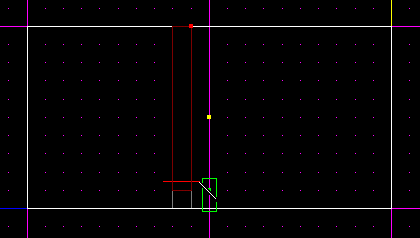
Now Select the Surface and Press "ENTER" and Change Material to "16tsigngreen.mat" (this is done by clicking on the "+MATERIAL"). Check it in 3D Preview "F12" and do any straightening out to make it look as mine does:
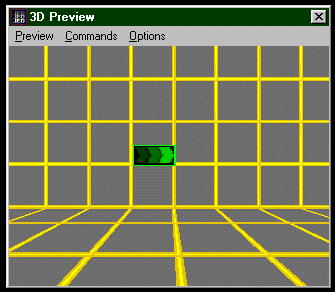
Now, Press "F7" and "Add COG" and select "00_matanim.cog" and add it. Now select your surface and make a note of the Mat name. Return .cog and put in the .mat name "16tsigngreen.mat" and you're done. Mission Objectives Complete *Note: Every Mat that you animate will be animated throughout the level... So if you really don't want the .mat animated elsewhere in the level.. I suggest you make use of a different .mat or not animate it.

Happy Animating!