Note: This is an old page that has been updated/formatted, you can view the original here.
Basic enemy modeling
Author: EvanC
Enemy 3dos
This tutorial will help you create your own basic enemy model using JED, notpad and Trajedi.
First of all, create some sectors like this:
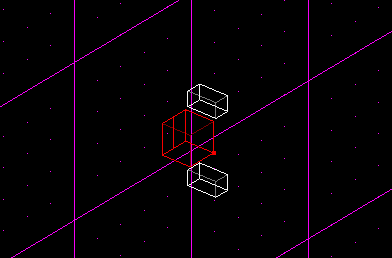
*NOTE these aren't adjoined
Export each of the sectoers as a 3do. Export the large one as enemybas.3do and then the others as leg1 and leg 2
*NOTE It really isn't nessecary to make two meshes if they are the same size and shape but for the purpose of this tutorial I will use two seperate meshes
Now what you need to do is open up enemybas.3do with a text editor (wordpad, notepad ETC). Now find a line that says "MESHES 1" and change the mesh count to "MESHES 3". Change the:
MESH 0
NAME enemybas
Into:
MESH 0
NAME enemybas
Leave a window open with enemybas.3do and then open each leg 3do with a text editor. Look for a section in leg1 that looks like this:
MESH 0
NAME leg1
Change the "MESH 0" line into "MESH 1". Now what you need to do is copy EVERYTHING from and including "MESH 0" to just above "HIERACHY NODES 1" (don't get the HIERACHY NODES 1 bit). Now go to the bottom of enemybas.3do Just above the "HIERACHY NODES 1" of enemybas.3do, push CTRL-V to paste the stuff you have just copied. Now you have to do a similar thing with Leg2.3do except with leg2 you have to change "MESH 0" into "MESH 2". Copy and paste it Just like leg1.
Now, go into enemybas.3do and scroll to the bottom. There will be a section called "HIERACHY NODES". Change the "HIERACHY NODES 1" into "HIERACHY NODES 3". Then add these lines:
1: 0x0 0x1 1 0 -1 2 0 0 0 0 0.0 0.0 0.0 0.0 0.0 0.0 leg1
2: 0x0 0x1 2 0 -1 -1 0 0 0 0 0.0 0.0 0.0 0.0 0.0 0.0 leg2
Now go to the first line and change it to this:
0: 0x0 0x1 0 -1 1 -1 2 0 0 0 0.0 0.0 0.0 0.0 0.0 0.0 main
*NOTE The NUMCHILDREN has been changed to 2
Finally, change the "HIERACHY NODES 1" to "HIERACHY NODES 3". Now, save the 3do and then go into JEDs template file and add these lines to the end:
# DESC: enemybas
# BBOX: -0.2104616 -0.4739575 -0.1266591 0.2112462 0.1834475 0.1065705
enemybas _humanactor thingflags=0x404 model3d=enemybas.3do size=0.125000 movesize=0.125000 puppet=enemybas.pup soundclass=kd.snd cog=actor_kd.cog mass=3000.000000 maxvel=0.600000 weapon=+kellbite health=500.00 maxhealth=500.00 maxthrust=1.00 maxrotthrust=120.00 typeflags=0x2028100 aiclass=kddefault.ai
Now, in JED, go to the "commands" menu and then "reload templates". Create a new JK project. This will be a large default sector. Insert a new thing and then change its template into "enemybas". Now go to 3d preview. You should see this
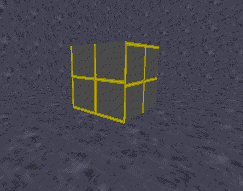
Now what you have to do is make it so that the legs are in the position you want them to be(on the side of the large box). To do this you have to change the offset values of the leg meshes(in the "HIERACHY NODES" section). At the top of the hierachy section is a title bar: # num: flags: type: mesh: parent: child: sibling: numChildren: x: y: z: pitch: yaw: roll: pivotx: pivoty: pivotz: hnodename:
The columns we're interested in are the ones below "x: y: z:" These are the x-offsets,y-offset and z-offsets respectivly. For this 3do these values are not hard to work out but for a complex 3do you might have to muck around a bit. We are also interested in the pivot values.
*NOTE If you alter a 3do after JED has viewed it in 3d preview you will need to restart JED to see the new 3do's changes.
What I have done is change the offset values and the pivot values. Here is the new hierachy section:
SECTION: HIERARCHYDEF
HIERARCHY NODES 3
# num: flags: type: mesh: parent: child: sibling: numChildren: x: y: z: pitch: yaw: roll: pivotx: pivoty: pivotz: hnodename:
0: 0x0 0x1 0 -1 1 -1 2 0 0 0 0.0 0.0 0.0 0.0 0.0 0.0 main
1: 0x0 0x1 1 0 -1 2 0 0.075 0 -0.05 0.0 0.0 0.0 0.075 0.0 -0.05 leg1
2: 0x0 0x1 2 0 -1 -1 0 -0.075 0 -0.05 0.0 0.0 0.0 -0.075 0.0 -0.05 leg2
*NOTE The x-offsets has changed to 0.15 and -0.15 for the legs. This makes the legs move outwards from the centre of the 3do. The z-offsets have both been changed to -0.1 which makes the legs go downward from the 3do. Here is what you should see if you restart JED and go to 3d preview:
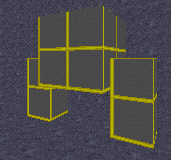
The 3do is finished! It may look pathetic but it is only a basic demo of what to do. You can make complex shapes(like stormtroopers) with this technique. This 3do is just easier to show you what to do.
It is time to animate the 3do. Normally you would make lots of animations for an enemy, Deaths, run, walking ETC but all we are going to do is make one key which will make the 3do "walk". If you don't have it yet, get Trajedi from http://www.darkjedi.com/
Open up Trajedi. To start with we need to get the mesh names for our 3do. Push the "Get mesh names from 3do" button and select enemybas.3do, which we just made. Now click on the little arrows next to "NODES". It will make more nodes appear. We will need 3 nodes so make sure it is set to 3. Now in each node (you can change nodes by clicking on the little tabs at the top of the form) set a different mesh. Node 1 shoudl be main, node2 should be leg1 and node3 should be leg2. Here is what we should have:
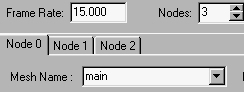
What we need to do now is make it so that the legs move. Go to node1 and fill it in like this:

Now fill node2 in like this:

Finally, fill in node0 like this:

Save the key as "enemybas.key" Now open up a gob program and export the pup file "kd.pup" Open it up and then change all of the key files into "enemybas.key" Delete the "JOINTS section" at the bottom(carefull to leave the "end") It should now look like this:
#puppet file for kell dragon (kd.3do)
Mode=0 # Idle
stand enemybas.key 0x00 0 0 # standing
walk enemybas.key 0x01 2 2 # walk
run enemybas.key 0x01 2 2 # run
walkback enemybas.key 0x01 2 2 # walk backwards
strafeleft enemybas.key 0x01 2 2 # turn left
straferight enemybas.key 0x01 2 2 # turn right
death enemybas.key 0x14 5 5 # die
death2 enemybas.key 0x14 5 5 # alt. die
hit enemybas.key 0x28 1 4 # hit (recoil)
turnleft enemybas.key 0x00 2 2 # shufflin'
turnright enemybas.key 0x00 2 2 # shufflin'
mode=1, basedon=0 # weapon drawn
stand enemybas.key 0x00 0 0 # standing
fire enemybas.key 0x28 1 4 # attack
end
Save it as enemybas.pup Now put the key file, 3do and pup into your project directory. Gob up your level and watch the 3do move.
*NOTE The 3do looks pathetic but that is not the idea of this tutorial. When you make a proper enemy you will spend more tme debuging the animation and making the model more complex.
You will notice the enemy is not complete. It still doesn't sound different. SND files and AI are not very difficult to do so I won't waste time writing about them. If you feel that you need some help with these I'd be happy to write a tutorial about them. If this tutorial helps you to edit your own enemys please tell me. Also if you have problems useing this tutorial just email me. Any comments/suggestions are also welcome.
Evan C