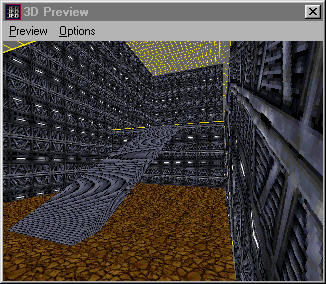Ramps: Part 2
Author: Brian Lozier
It is recommended that you work through the first Ramps Tutorial. We will begin here using the following project that I suggested saving in the last half:
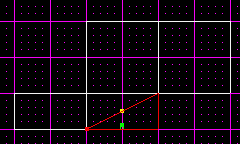
Note: this is before the bottom cleaved sector was deleted!
Another thing, for this tutorial, since there are more precise cleaves required, I have switched the grid dots to 0.1, and the snap to 0.1. As I just said, this will allow you make more precise cleaves.
-
The first step in this tutorial is to cleave the bottom cleaved sector (the one selected above) just below the original cleave, like illustrated below.
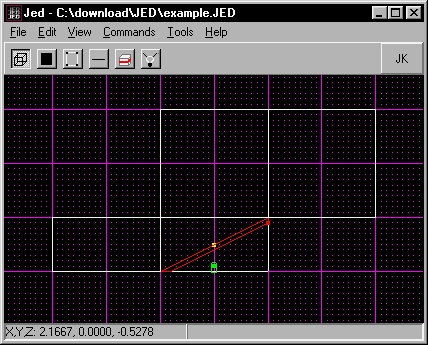
-
Now making sure the SECTOR shown above is highlighed, switch to the top view using [shift+1].
-
You will notice that the sector now looks square, but remember, it is slanted upwards, you just can't see it from this view.
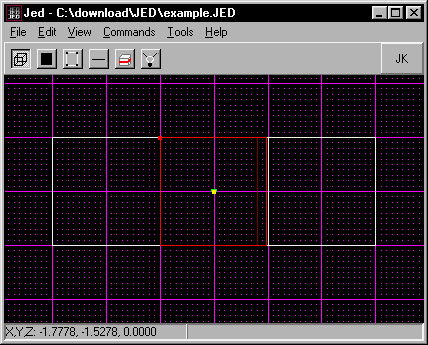
-
Now it's time to make 2 cleaves, creating a ramp in the center of your room, going up. Follow the diagram below to see where to make the cleaves. I suggest switching back and forth between side and top view to make sure you have the correct sectors selected before cleaving!
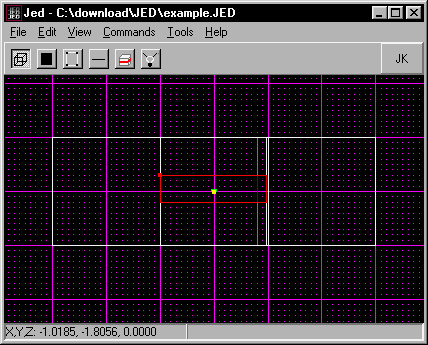
Note: if you did it correctly, your side view should still look like this:
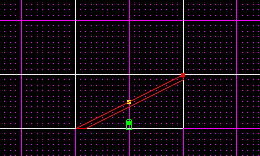
-
Now, almost done already! Make sure the sector below is highlighted, and delete it!
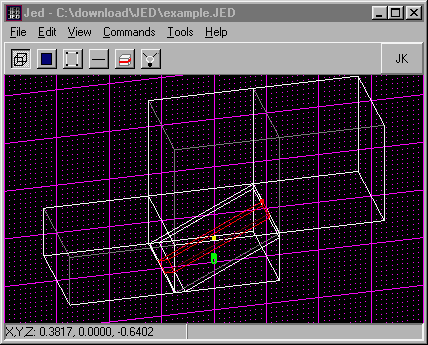
-
Below is the finished product, textured for clarity of course: