Note: This is an old page that has been updated/formatted, you can view the original here.
Adding Multiplayer Sabers
Author: Dylan
First off, download ConMan (Container Manager). You can get this in the programs section.
After running ConMan, find the Res2.gob file (probably on the CD, it may be in your Jedi Knight\Resource folder). Open the file. After you have done that, follow these directions:
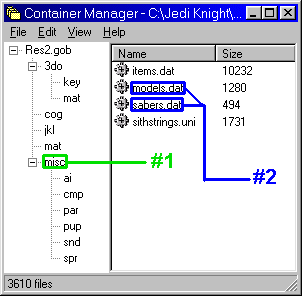
- Select the "misc" GOB directory.
-
Select the files "models.dat" and "sabers.dat" using the [CTRL] key to multiselect.
NOTE: sabers.dat is the only file required to add multiplayer saberss, but you should also extract models.dat while you're at it since you'll need it if you want to add new models. -
Go to the File Menu and click on Extract files....
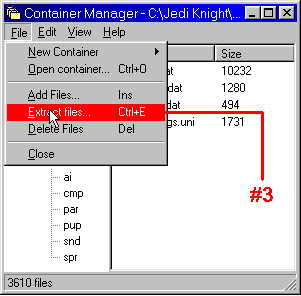
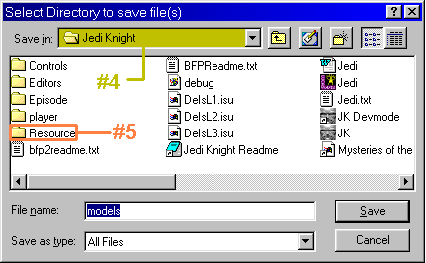
-
Go to the Jedi Knight directory.
-
Go to the Resource directory.
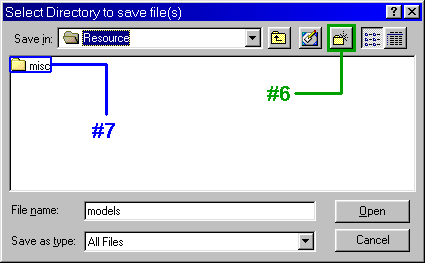
-
Click the Create New Folder button.
-
Name the new directory "misc". Click "Open".
-
Open your Jedi Knight\Resource\misc directory through Windows Explorer and double-click the sabers.dat file. When prompted, open the file with Notepad (or another text editor).
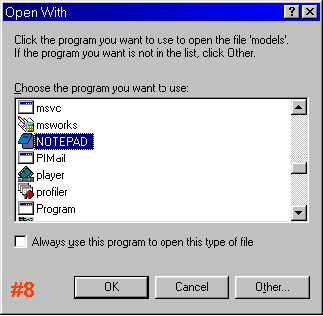
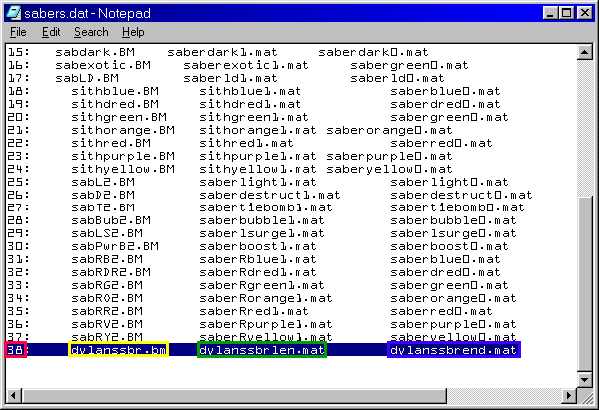
-
Go to the end of the file. Add the next number in the sequence followed by a colon, then hit [TAB].
- Add the BM file name, then hit [TAB]. This is the picture shown in the Edit Character window in JK.
- Add the side material (.MAT) file, then hit [TAB].
-
Add the tip material (.MAT) file.
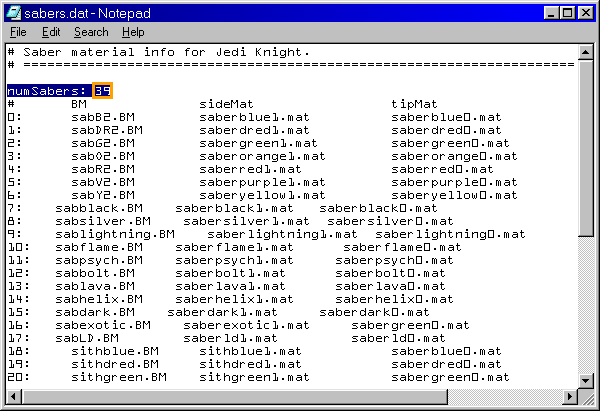
-
Go to the top of the file. Add ONE (1) to numSabers for each saber added to sabers.dat.
After that, you're ready to run JK and use your new sabers.