Character Model Import Tutorial - 16
Author: Michael Frost
Packing It Up!
The diagram below gives a basic layout as to what should go where into the initial Zip/PK3 File. You should have at least two (2) separate folders if you want a working model with bot capabilities. If you are making a more complete model, with a sound pack and all, your folder structure should look like this, with your main ZIP/PK3 being in the top-left most corner of this picture:
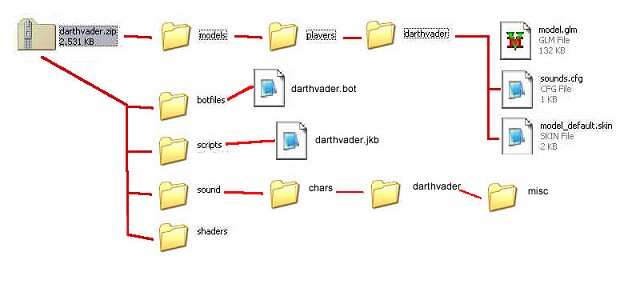
Structure Layout
ZIP -> Models -> Players-> ModelName -> Model files
ZIP -> BotFiles -> ModelName.bot
ZIP - > Scripts -> ModelName.jkb
ZIP -> Sound -> Chars -> ModelName -> Misc -> Sound Files
ZIP -> Shaders -> Shader files
And there you go!
Rename your zip to .PK3 and your model should be ready to go. Go test it ingame!
Packing it all Up
Ok, you have everything ready to go. Make sure all your folders are set up within the zip file and simply rename the zip file to .PK3. If you plan to release this file to major distribution sites, make sure you create a simple readme for the model, stating the contents, file size, polygon count for your model, installation instructions, and possible pertinent copyright information (LucasArts, etc.). Don't forget to put your info in there so people know who made this!
Now, put your PK3 and Readme.txt file into a new zip file, and e-mail it off to the appropriate sources!