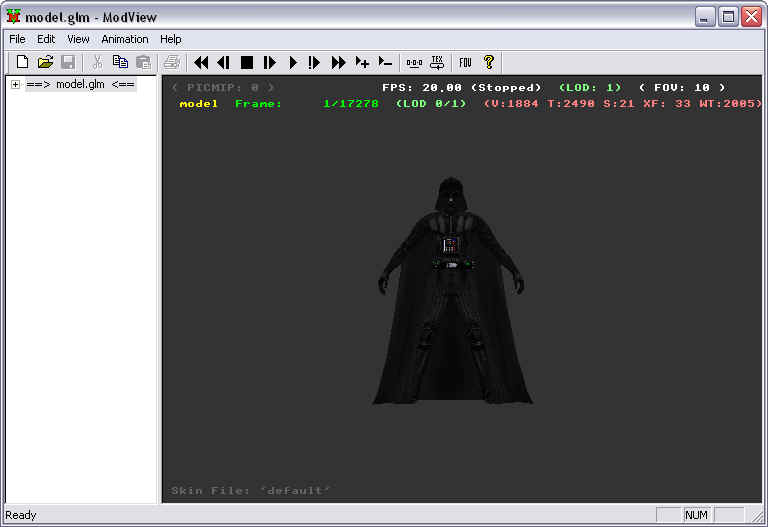Character Model Import Tutorial - 9
Author: Michael Frost
Using Modview to Test the GLM
Now that you have a GLM file, take it and move it to the directory c:\base\models\players\modelname\, along with the model's textures and skin file. Double click the GLM file, it should open Modview.
Within Modview, if you get shader errors, ignore them -- if you get texture errors, ie. Unable to display xxx, it may be because of errors in naming, errors with the jpg/tga itself, or various other points. Just check your steps and the skin file, as well as making sure the files are properly sized for the textures (ie. Multiples of 2 work well -- it likes 256x256, 512x and 1024x best it seems... 384x384 would not work for some reason...). JPG files should be saved in Baseline Standard from Adobe Photoshop, whatever quality file, around 10-12 works well...
Now, if all went well, your model should appear within modview, in the base pose
Hit play

It should begin animating!
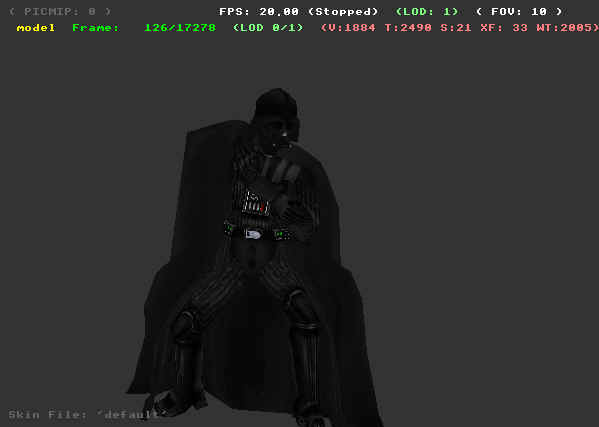
With this you should be able to tell whether the model is setup right or not, by seeing how the vertices deform. If something is attached at the wrong bone point you will notice it quickly. To fix this, go back into Max, adjust the corresponding parts via the Skin modifier, save, export, and assimilate again!
If you happen to see parts out of place, upside-down or reversed, it is because the parts, orientation has become skewed -- or screwed, same difference.. heh. Take note of what part.
For example, if all parts attached to the torso are screwy yet the torso is not, it may be because of the torso itself. Within Max, try resetting the pivot point of the torso. That may fix it.
This is one example. Otherwise, one method I find useful, albeit time-consuming and tedious, is if you have a messed up model piece within Modview, go back into Max...
- Find a model part that is working, and not right beside the affected piece
- Apply an edit mesh modifier to that working piece
- Attach the messed up piece to the working one
- Select the polygons of the messed piece in sub-object, polygon mode
- Detach the Polygons of the messed up piece
- Re-link it to its parent part (r_hand to r_arm, etc)
- Re-apply Skin modifier to the messed up piece, apply the weightings you did before in previous steps
- Save, export, and assimilate
- Run it in modview and see if the piece is messed up still
These steps may fix the error. If not, try looking at the different parts it was attached to and your vertice weightings, making sure you didn't link the right hand to the left bones or stuff like that, I had a lot of stupid mistakes like that when I was learning.
Quick Guide to Modview
Hold right mouse button -- Zoom
Hold Alt key, hold left mouse button on model, drag mouse -- Move model around on screen
Hold Left mouse button -- Rotate around model
The keys on the top of Modview are pretty self-explanatory. This program is a way to see if your model will work in-game. If your model shows up in Modview, 99% are the chances your model will work in-game.